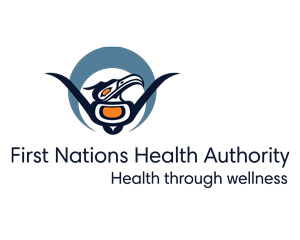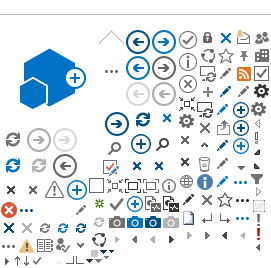Staying Connected while Practising Physical Distancing
By Ryan Moyer, Program Consultant, Mental Health and Wellness
Just because we are practising physical distancing doesn’t mean that we can’t stay connected with other people. We can get creative with how we connect with each other by practicing distant socializing i.e., socializing from a distance.
Social gatherings can be hosted from a distance on your smartphone or laptop, allowing groups of people to stay connected virtually with voice and video. Whether you’re sharing songs and stories, holding a community meeting, or keeping loved ones close, technology can help you do it easily, from a distance and, in most cases, for free!
Setting up a Zoom Meeting
There are four Zoom meeting plans to choose from but the two most popular are Basic (free) and Pro ($20 per month). With Basic, you can host up to 100 participants in one virtual gathering but only for a maximum of 40 minutes. With Pro, you can host virtual gatherings for up to 24 hours. While both options support people calling into the meeting with their phones as well, it’s important to note that the meeting leader will need to start the meeting over the internet.
To use Zoom, simply click on the ‘Sign Up’ button on the
pricing page and set up your account. Once you’re signed in, you will be able to start a new meeting, schedule a meeting and/or join one.
If you want to schedule a meeting for a later time, click the ‘Schedule’ button and you will be asked for the date and duration of your meeting. After clicking the ‘Schedule’ button, you will be provided with a Zoom Meeting invitation that can be sent out to your participants. On the date and time of the meeting, participants will click the link in their invitation and join everyone else in the meeting.
Additional tutorials and information on how to use Zoom can be found
here.
Hosting a Gathering via Facebook Messenger
Another option for hosting a virtual gathering is Facebook Messenger, where you can video chat with groups or one-on-one with friends.
To video chat, simply open a group or one-to-one conversation in Messenger, and tap this icon
Staying Connected using Google Hangouts
Google Hangouts is an up-and-coming app for your computer or smartphone and allows for easy video messaging with up to ten people at once.
What’s really nifty about Google Hangouts is that you can have the app on multiple devices—tablet, computer or smartphone—and can keep the conversation going between these devices. Want to put down your phone and hop on the computer to video chat while playing a game? No problem! Your chat will sync from your phone to the computer with one click. And, Google Hangouts is free.
Follow these steps to start a conversation:
⦁ On your computer, go to
hangouts.google.com or open Hangouts in
Gmail. If you have the Hangouts Chrome extension, Hangouts will open in a new window.
⦁ Click the ‘Video Call’ button
⦁ Enter and select a name or enter an email address (or multiple names and addresses)
⦁ An invite will be sent to all of the person you wish to contact. You can also send a message and add emojis and photos.
Using Skype for Virtual Gatherings
Skype is a classic. It’s probably the best-known video conferencing and calling service available. Skype provides video call and conference capabilities for free. For more information, refer to this comprehensive
beginners guide to using Skype.
You’re all set! Let’s stay connected. Now, more than ever, we need to take care of all our relations.